
The DCC Decoder Programmer
Links to SPROG web page
Support & FAQ
Buy Now!
Contact

SPROG IIv3, SPROG IIv4, SPROG3 and SPROG Nano on Windows 7
|
||
|
For Windows 7 users, the following procedure will install the drivers.
When the SPROG is recognized by the computer, the system will attempt to install the appropriate device drivers automatically.
The correct compatible USB drivers for Windows 7 and later are provided on the standard installation CD-ROM in the "X":\USB\ directory,
where X is the drive letter of your CD-ROM drive (usually D).
Using the CD, you should specify the appropriate location during installation, as shown in the example following.
Open Device Manager. Depending upon your edition of Windows, this may be accessed by slightly different paths. On Windows 7, from the Start menu select Control Panel, then System, then Device Manager. If System or Device Manager is not shown, select "Hardware and Sound", and then Device Manager. Alternatively right click "My Computer" on the Windows desktop and select Properties, then Device Manager.
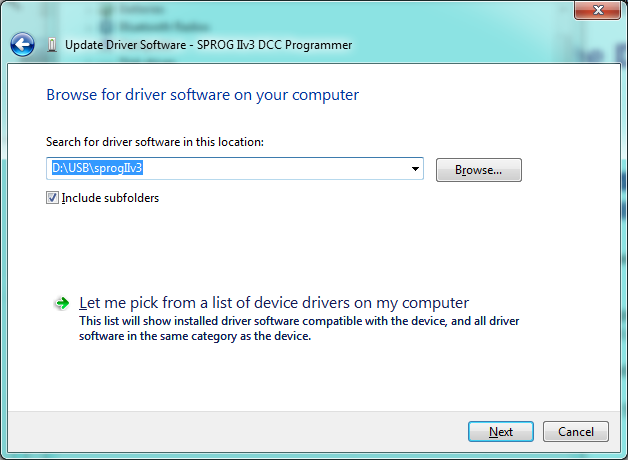
The wizard will take a short time to find and verify the drivers in this location.
The base drivers are fully compatible with Windows7 and Windows8, 8.1 or 10, and those supplied on the CD are the latest drivers.
To make them SPROG device specific, the .inf files have been custom configured, which surprises Windows, and causes this dialogue to appear.
The drivers we supply are correct and are perfectly safe to use.
Click "Close".
Now return to the Device Manager, and the entry will have changed. The installation is complete, and the assigned serial port number will be displayed, see below.
For more information, please read the documentation in the SPROG IIv3 User Guide for SPROG IIv3, v4 or SPROG3,
or the SPROG Nano User Guide for SPROG Nano,
or see more at the FAQ page at http://sprog.us.com/faq.html.
Start DecoderProThe next step is to start DecoderPro, and set preferences for this connection.
|
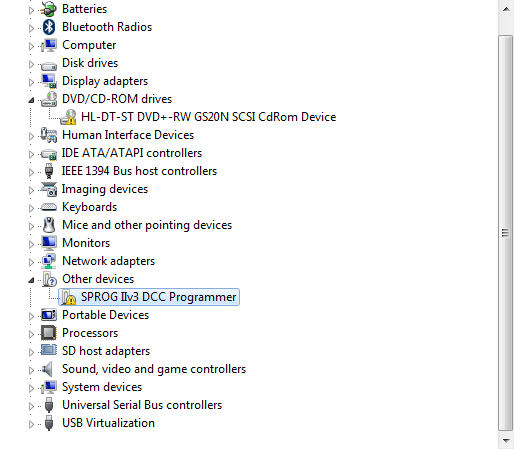
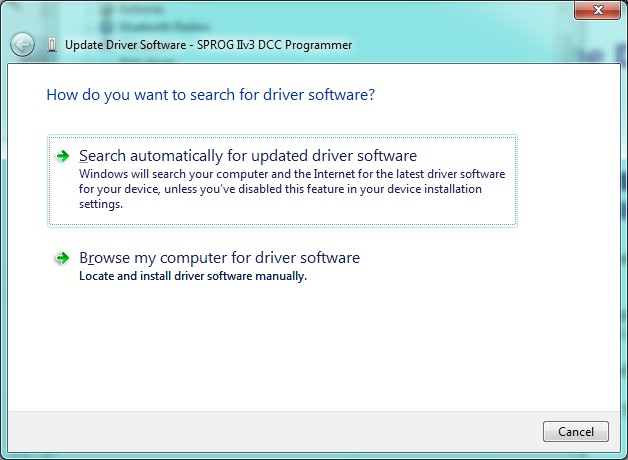
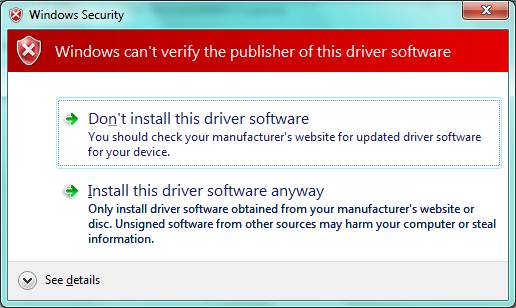
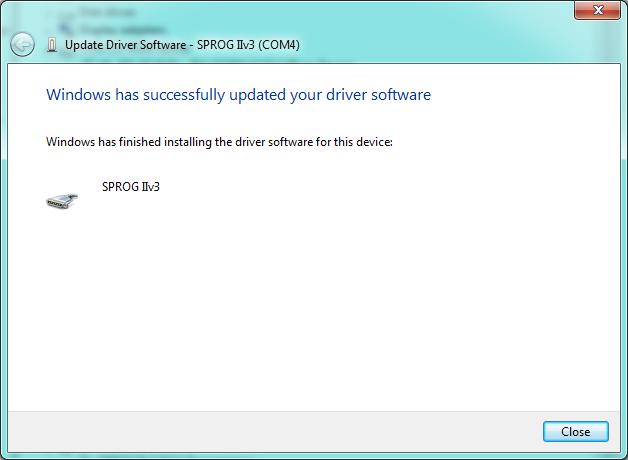
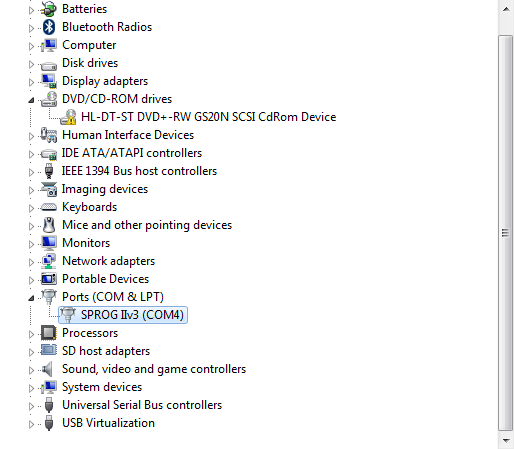
 Next an
Next an